FAQs About Gemoo Recorder
Here you will know the most frequently asked questions with an answer about the Gemoo Recorder, like how to update it, how many languages Gemoo Recorder supports, how to resize the camera when using Gemoo Recorder, security and privacy, and troubleshooting, etc.
Gemoo Recorder General Setting FAQs
Table of Contents:
Unable to download/install Gemoo Recorder
How to Uninstall Gemoo Recorder?
How Many Languages Does Gemoo Recorder Support?
How to Manage Video Recording Quality?
How to Install Gemoo Speaker Driver on Mac
Gemoo Recorder Requests to “Enable Permissions to Install Speaker Driver”?
What to do if I am unable to download/install Gemoo Recorder on my Computer?
If you fail to download or install Gemoo Recorder on your computer, please try these instructions to solve this issue:
a. Please make sure the Internet connection on your computer is stable when you try to download or install Gemoo Recorder.
b. Please check that all anti-virus and firewall software is temporarily disabled on your computer.
c. If the problem persists, please try to copy & paste the download in the browser to download Gemoo Recorder.
d. If you need any further assistance, you can also contact our support team here for further assistance.
How to Uninstall Gemoo Recorder?
To uninstall Gemoo Recorder on your computer, please follow the steps below.
For Mac:
Open Finder > Click Applications > Find Gemoo Recorder> Right-click Gemoo Recorder to choose to Move to Trash > Right-click Trash to select Empty Trash.
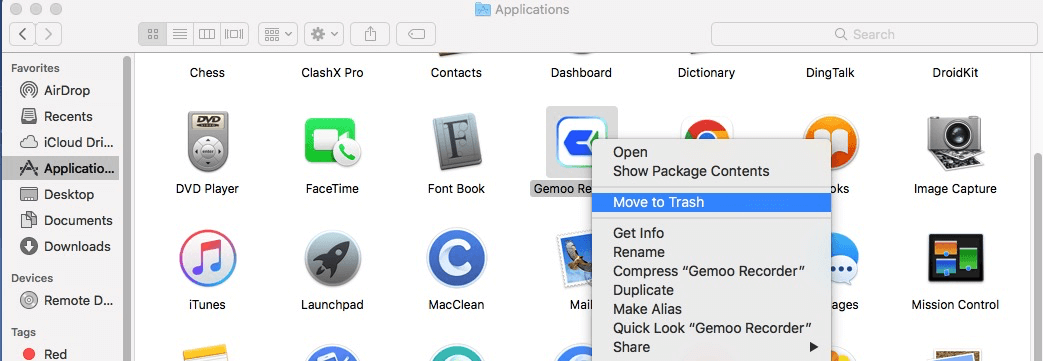
How to Uninstall Gemoo Recorder on Your Mac Computer
For Windows:
Open Control Panel > Choose Programs > Click Programs and Features > Find Gemoo Recorder > Right-click Gemoo Recorder to Uninstall/Change.
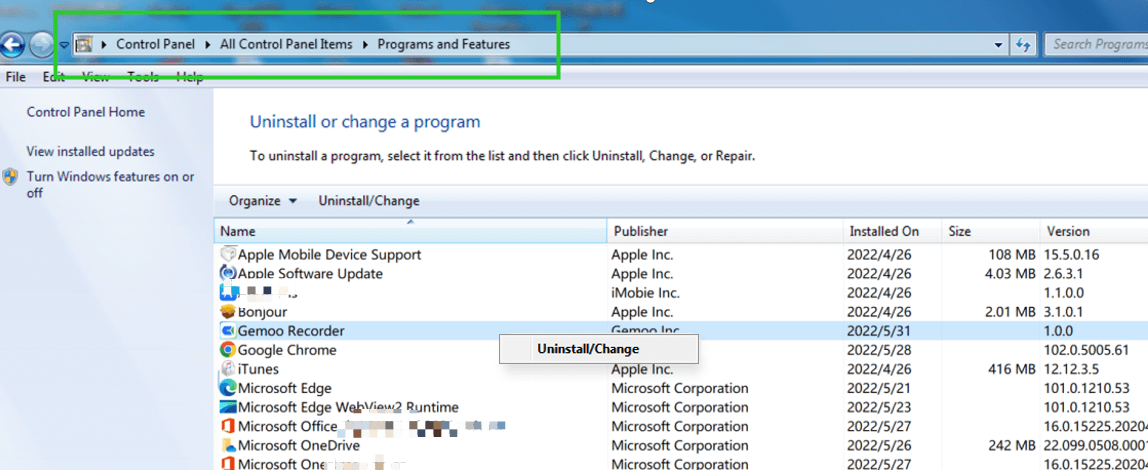
How to Uninstall Gemoo Recorder on Your Windows Computer
How to Check for the Update?
We are adding new features to the updated version. To ensure you enjoy the new features. Please check if there is a newer version periodically to optimize your experience. There are two ways to update Gemoo Recorder to the latest version. One is to check for updates from Gemoo Recorder directly.
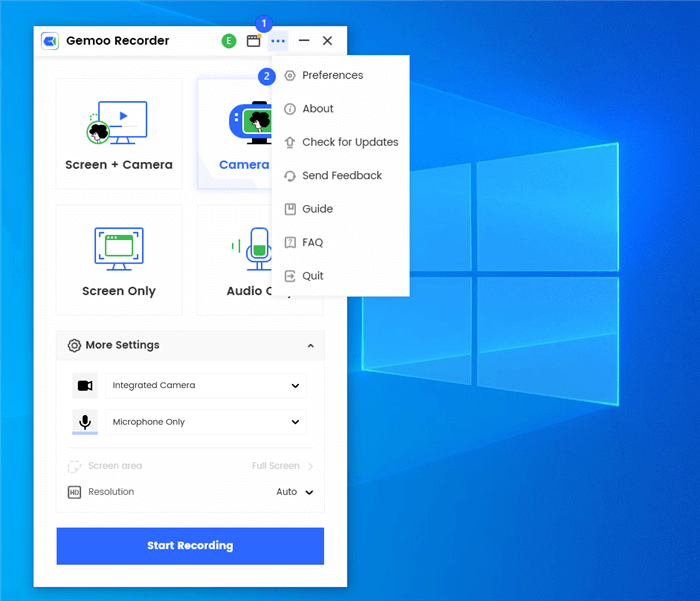
Update Gemoo Recorder on Your Computer
The other one is to download the latest version of Gemoo Recorder from our official website straightforwardly.
How Many Languages Does Gemoo Recorder Support?
Currently, Gemoo Recorder can only support English. We will fulfill Gemoo Recorder to support more languages as soon as possible.
How to Manage Video Recording Quality?
To ensure the quality of the video recording, we have three resolutions for you to choose from:
Please click More Settings>Select the Resolution option> Choose the Resolution you need.
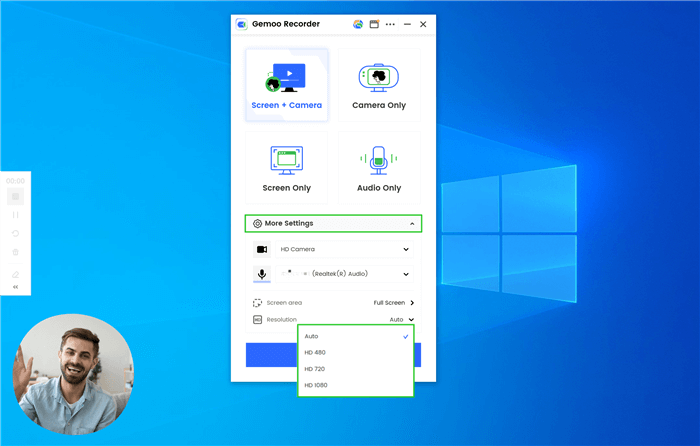
Choose the Resolution You Need
How to Resize the Camera?
When you are using the “Screen & Camera” or “Camera Only” function, you will see a menu bar at the bottom of your avatar.
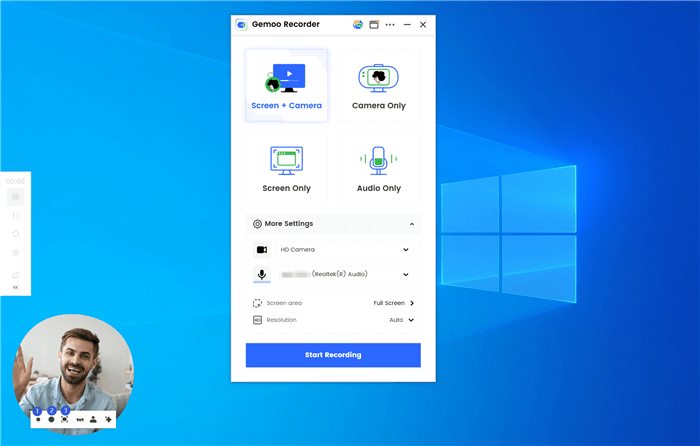
Resize the Camera
In the bottom menu bar, you can:
1Select small camera
2Choose default camera
3Choose full screen
How to Install Gemoo Speaker Driver on Mac
When you record internal audio on your Mac with Gemoo Recorder, you will need to install Gemoo Speaker Audio Driver.
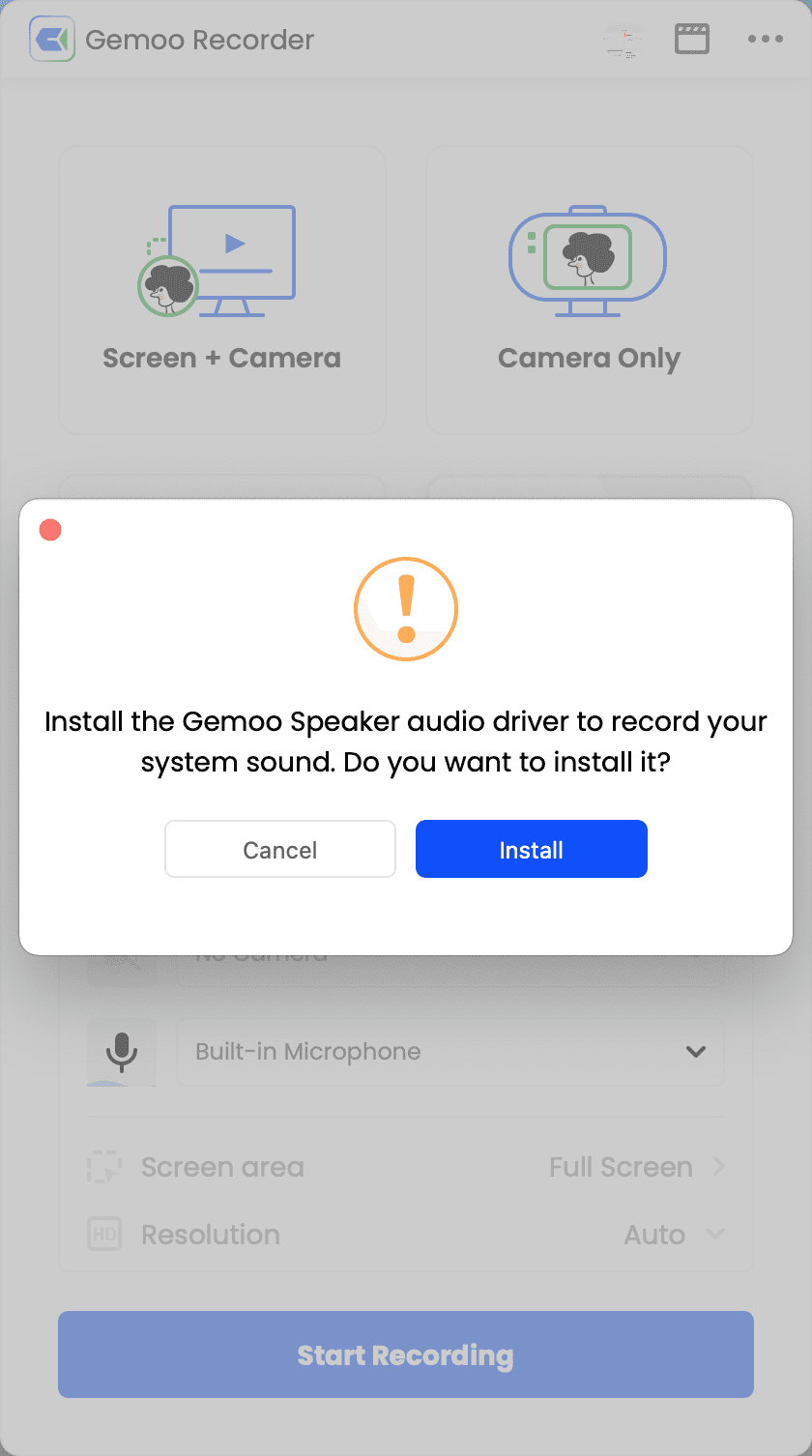
Install Gemoo Speaker Driver Pop Up
Here is how to do it:
Step 1. On your Mac, please download Gemoo Speaker Audio Driver here.
Step 2. After it is downloaded, please double-click the Gemoo Speaker Installer to continue.
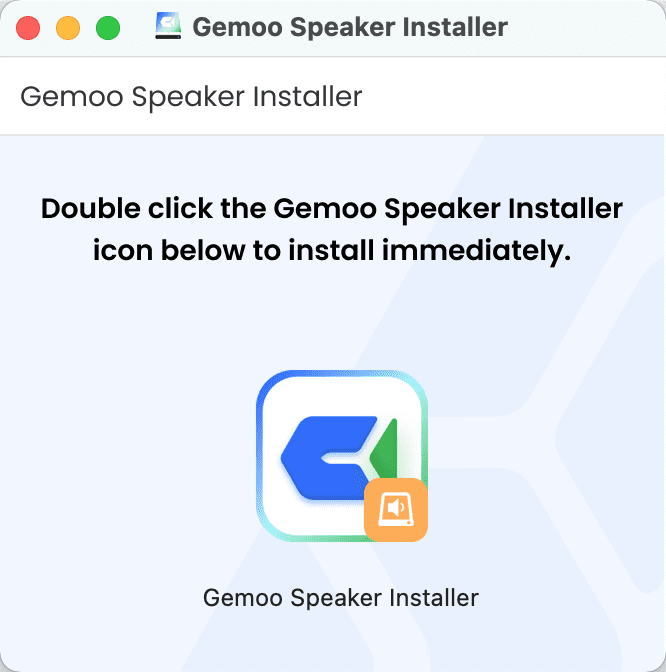
Install Gemoo Speaker Driver
Step 3. Click Open to start to install.
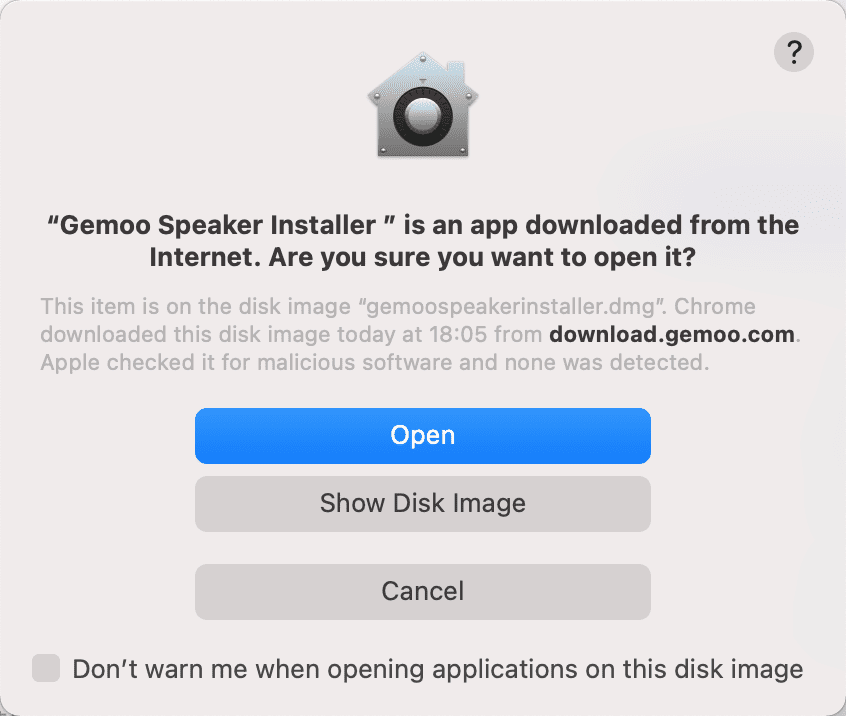
Start to Install Gemoo Speaker Driver
Step 4. Enter the password of your computer. Enter the password again, and you will finish the installation.
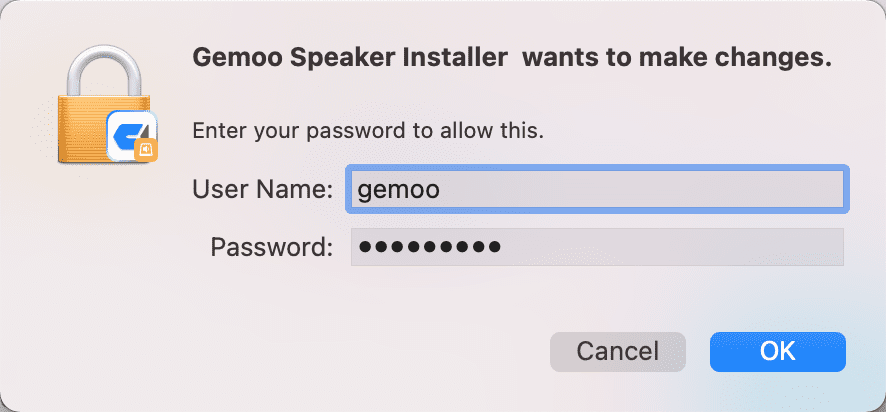
Enter Your Password Twice
Step 5. Click OK and restart Gemoo Recorder to start recording the system sound.
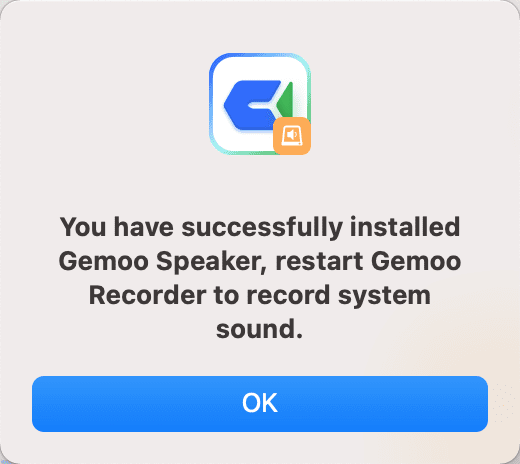
Gemoo Speaker Driver Installed
What to Do When Gemoo Recorder Requests to “Enable Permissions to Install Speaker Driver”?
Some customers encountered the issue that Gemoo Recorder Requests to “Enable Permissions to Install Speaker Driver”. This window will pop out if the speaker driver has not been installed automatically. The speaker driver is necessary when recording audio. If you have encountered the error below, please follow the suggestions below to install the Speaker driver manually.

Speaker Installer
Tap the Finder icon and open it, then please click the Applications icon in the left side column.
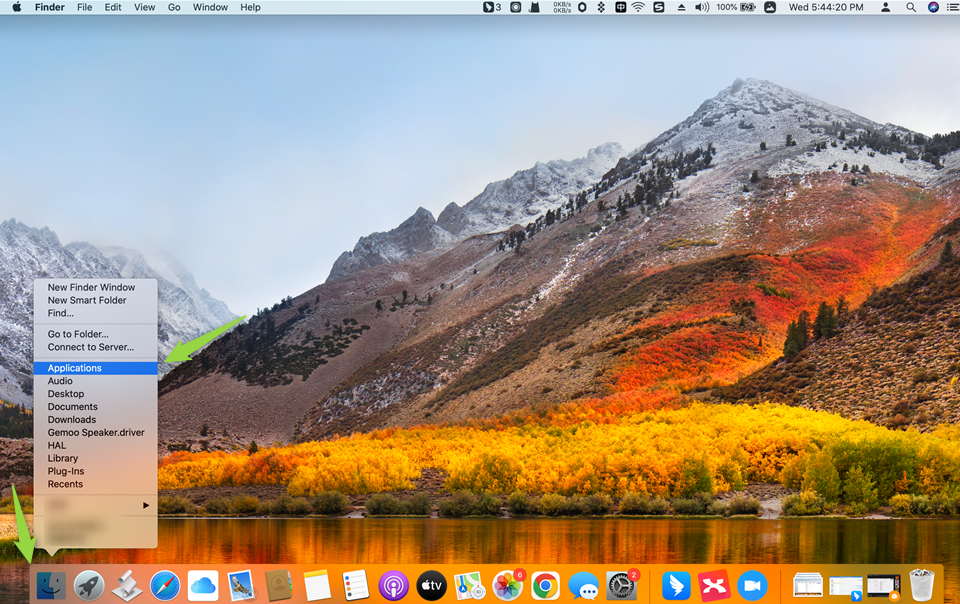
Gemoo Recoder in the Finder
If you don’t have that left bar containing Applications then its probably hidden and you have to:
1) Go to the top of your MacBook, and look for the ‘Go’ button/option.
2) Click Applications.
Find the Gemoo Recorder app and right-click it> click “Show Package Contents”.
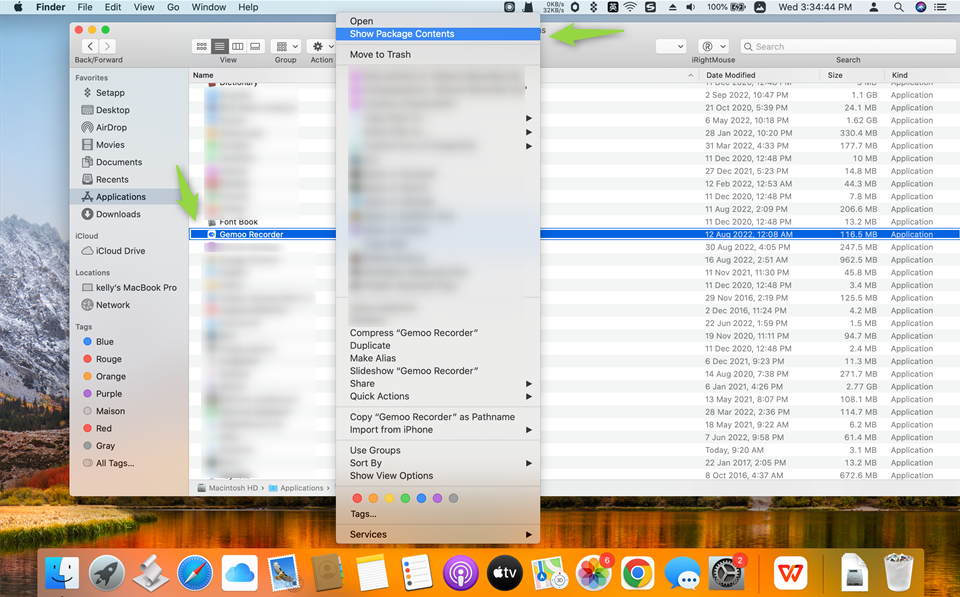
Show Package Content
Find the Gemoo Speaker.driver file under the path below:
/Applications/Gemoo Recorder.app/Contents/Resources/Gemoo Speaker.driver
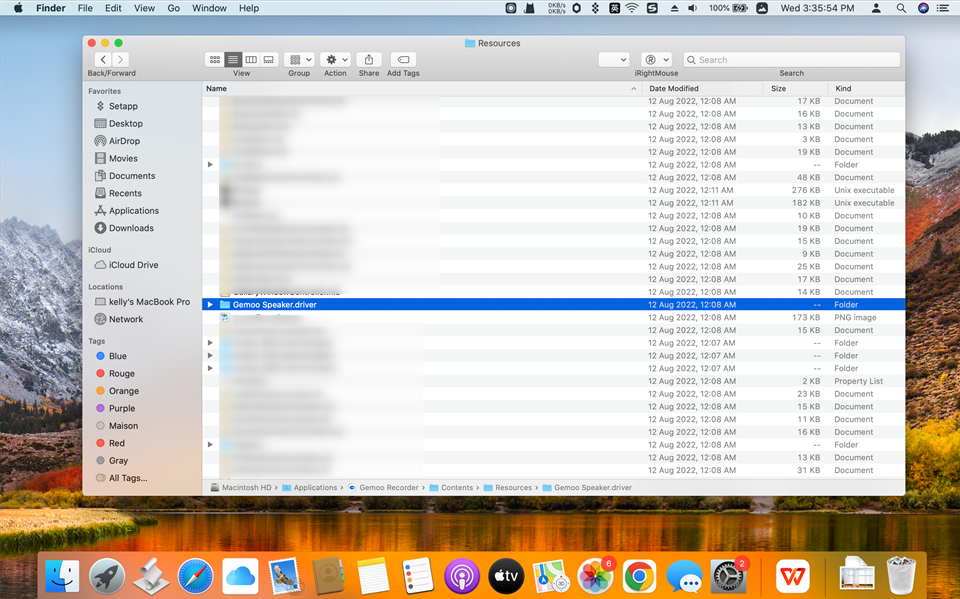
Find Speaker Driver
Copy the “Gemoo Speaker.driver “ file to the path: /Library/Audio/Plug-Ins/HAL
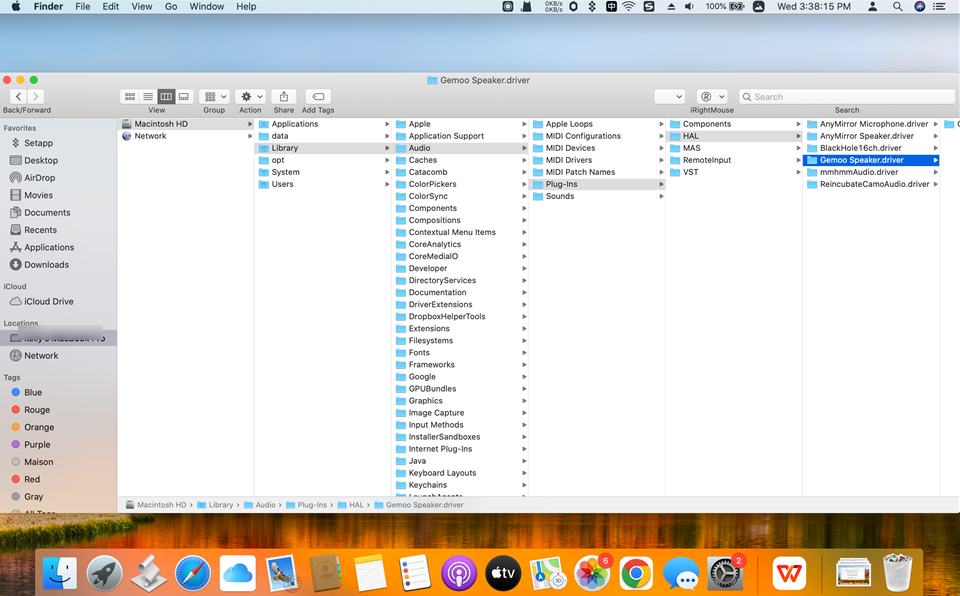
Copy “Gemoo Speaker.driver “ File
This step might request to enter the login password, please enter the user name and password.
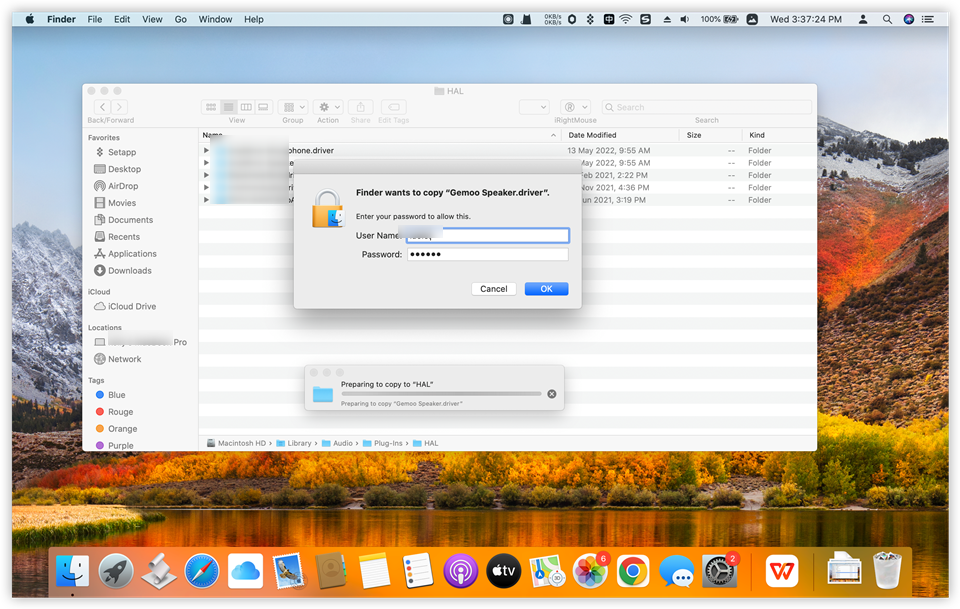
Enter Password
Now, the driver has been installed, please reboot Mac to run Gemoo Recorder app.
Gemoo Recorder FAQ – Security & Privacy
We know you’ve entrusted us with valuable data, and we take its security very seriously. Here you will know the most frequently asked questions with answers about security & privacy Issues.
Is Gemoo Recorder Secure?
Yes! We have implemented generally accepted industry standards to protect the security of any personal information we process so that your information is treated securely and in accordance.
Does Gemoo Record Anything in the Background?
No! Absolutely not. We only record when you ask us to and nothing more than that. We deeply respect privacy and will never break our users’ trust.
We value your experience with Gemoo Recorder. But if you have encountered any technical issues during the process, please send us a log file for detailed information.
How to Solve Recording Technical Issues?
A log file is a file that records events that occur within Gemoo Recorder. When troubleshooting an issue with the tool, we may need the logs. They can easily be retrieved via the Gemoo Recorder menu bar “…”, and click the “Send Feedback” button.
It is easy to send the log file:
Launch Gemoo Recorder > Click the Menu Bar “…” > Click the “Send Feedback” button.
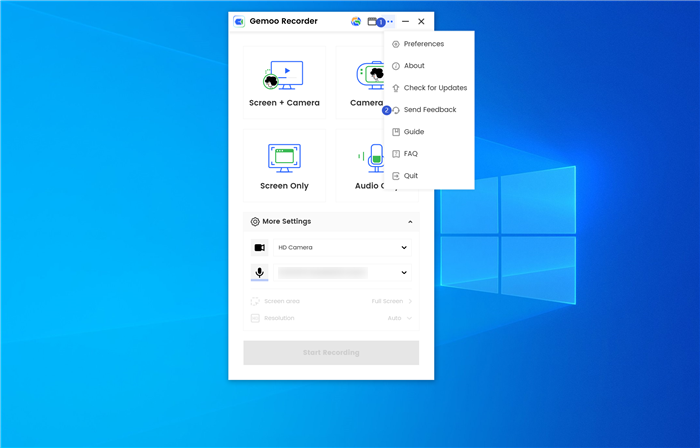
How to Send log File
Locate the log file > Drag the log file to the attachment > Type the necessary info in Feedback page > Click Send button.
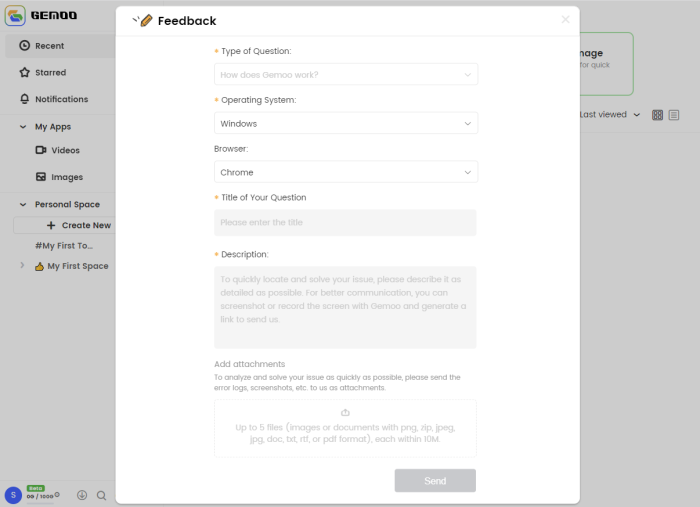
How to Send Log File
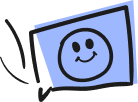
Questions, comments, concerns? Contact us here. Happy Gemooing!