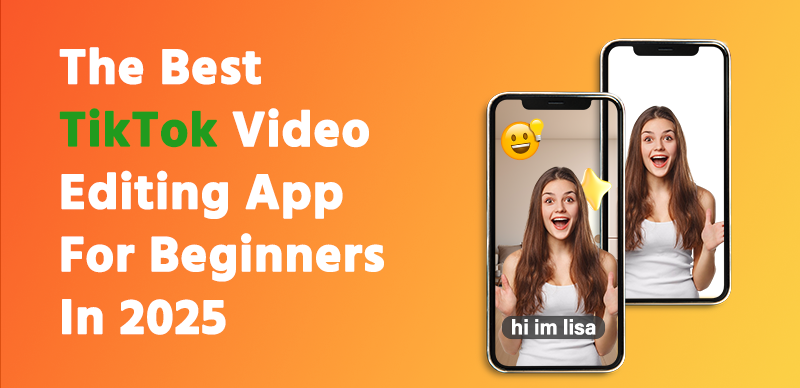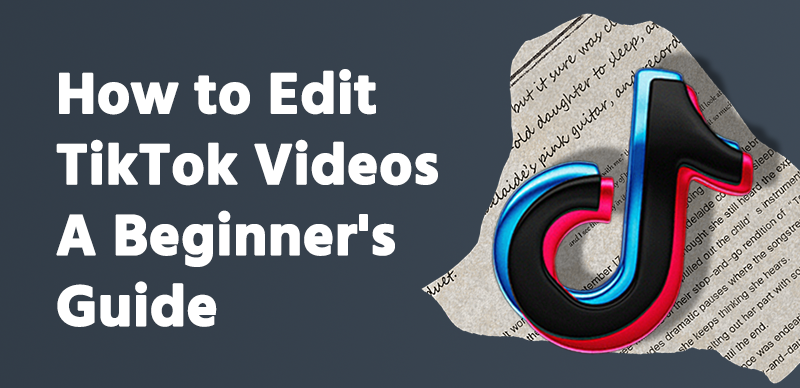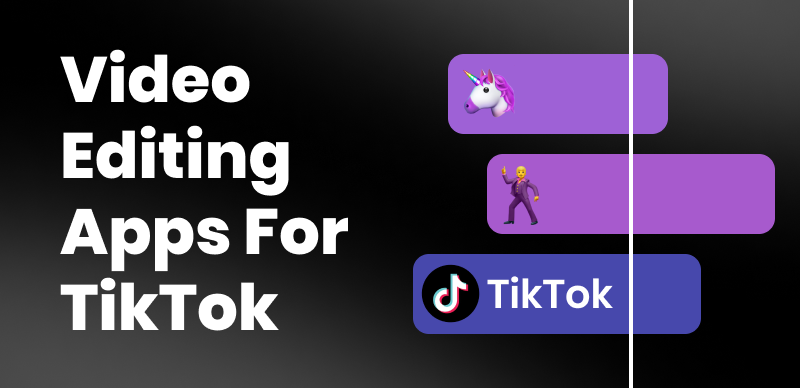Can You Edit a TikTok Video After Posting? Here’s What You Need to Know
TikTok has become one of the most popular platforms for sharing short, creative videos. Whether you’re showing off a dance move, a funny skit, or a cool recipe, you’ve probably spent time making your video just right.
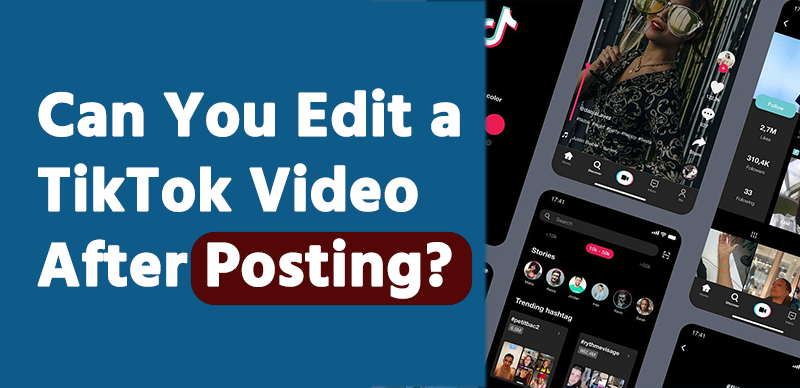
But what happens if you post it and then spot a mistake? Maybe the text is wrong, or you forgot to add a filter. Can you edit a TikTok video after posting? Let’s dive into this question and explore your options in a simple, easy-to-understand way.
Why People Want to Edit TikTok Videos After Posting
Once you hit that “Post” button, it’s normal to feel a little panic if something isn’t perfect. Maybe you notice a typo in your caption, or the sound doesn’t match the vibe you wanted. Sometimes, you might even get a brilliant idea to make the video better after it’s already live. TikTok is all about grabbing attention fast, so having a polished video matters. But here’s the big question: does TikTok let you tweak things after posting?
Can You Edit a TikTok Video After Posting? The Short Answer
No, TikTok doesn’t let you directly edit a video after you’ve posted it. Once it’s up, the actual video content—like the clips, effects, or music—is locked in. TikTok’s design keeps things simple and fast, but that also means no built-in “edit” button for posted videos. Don’t worry, though—there are still ways to fix things, and I’ll walk you through them step by step.
What You Can Edit After Posting
Even though you can’t change the video itself, TikTok does let you tweak a few things after posting:
- Caption: Made a typo? You can edit the text description of your video.
- Hashtags: Add or remove hashtags to help more people find your post.
- Privacy Settings: Switch it from public to private (or vice versa).
- Comments: Turn comments on or off if the feedback gets wild.
To do this, just tap the three dots (or three lines) on the right side of your posted video, hit “Edit Post,” and adjust what you need. Easy peasy! But if you want to fix the video content itself—like trimming a clip or adding a filter—you’ll need a different approach.
Workarounds to “Edit” Your TikTok Video After Posting
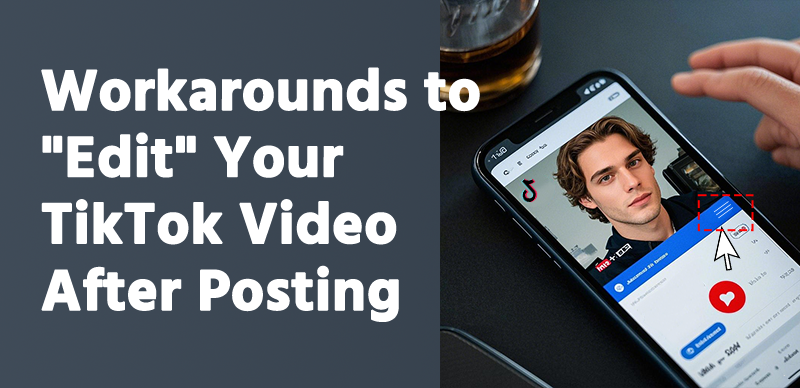
Since TikTok won’t let you edit the video directly, here are some simple tricks to get around it. These methods are beginner-friendly and don’t need fancy tech skills.
Option 1: Delete and Repost
The easiest fix is to delete the original video and upload a new, improved version. Here’s how:
- Open TikTok and find your posted video.
- Tap the three dots or lines, then select “Delete.”
- Go back to your drafts (if you saved it) or re-upload the video from your phone.
- Make your edits—like trimming, adding text, or changing the sound—then repost.
Tip: If your video already has likes or views, you might lose that traction. To avoid this, save the original video to your phone before deleting it so you can tweak it and repost fast.
Option 2: Use a Video Editing Tool Before Reposting
If you don’t have the original video saved, or you want to make bigger changes, a video editing tool can save the day. One great option is Gemoo, a super user-friendly tool that lets you edit videos without any complicated steps. With Gemoo, you can:
- Trim awkward parts of your TikTok video.
- Add fun text or stickers to make it pop.
- Adjust the sound or even swap it out.
Just download your posted TikTok video (tap the share button and select “Save Video”), upload it to Gemoo, and play around until it’s perfect. Then, delete the old TikTok post and upload your shiny new version. It’s like giving your video a second chance to shine!
Option 3: Post a Follow-Up Video
Don’t want to delete the original? No problem! You can post a new video that fixes or adds to the first one. For example:
- If you forgot to say something, make a quick “Part 2” video.
- If the quality was off, redo it and say, “Here’s the better version!”
This keeps your original post’s views and engagement while letting you share the updated idea.
How to Avoid Needing Edits in the Future
Editing after posting can be a hassle, so why not get it right the first time? Here are a few quick tips:
- Double-Check Before Posting: Watch your video a couple of times. Check the sound, text, and effects.
- Save Your Work: Always save your video to your phone or keep it in drafts until you’re 100% happy.
- Use a Tool Like Gemoo Early: Before you even post, try editing with Gemoo. It’s so simple that even if you’ve never edited a video before, you’ll feel like a pro. You can tweak everything—clips, audio, visuals—and preview it until it’s TikTok-ready.
Why Gemoo Is Your TikTok Editing Buddy
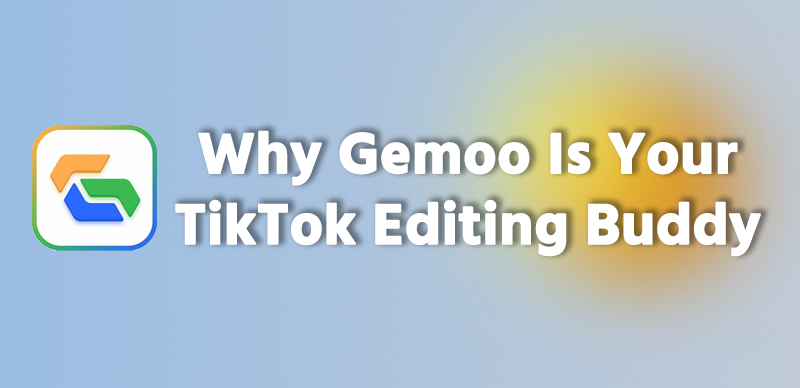
If you’re someone who loves TikTok but hates messing up a post, Gemoo is worth checking out. It’s not just for fixing mistakes—it’s a tool that makes your videos better from the start. Whether you’re cutting out a blooper, adding a cool transition, or fixing the lighting, Gemoo keeps it fun and stress-free. Plus, it works for more than just TikTok—use it for Instagram, YouTube, or anywhere you share videos. Try it out at Gemoo.com and see how it takes your content to the next level.
Final Thoughts: You’ve Got Options!
So, can you edit a TikTok video after posting? Not directly, but with a little creativity (and maybe a tool like Gemoo), you can still make things right. Whether you delete and repost, tweak it with an editor, or roll with a follow-up video, you’re in control. Next time you’re about to hit “Post,” take a second to review—or better yet, polish it up with Gemoo first. Happy TikToking!